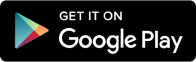How to add a home screen 'button' on an iPhone, iPad
This feature allows users to add a virtual home button on their device's screen, ensuring seamless navigation and functionality.
Apple ditched the home button on the iPhone with iPhone X in 2018. On the iPad also it is on the wane. Yet, there are old iPhones and iPads which have the home button and many times it may become unresponsive or malfunctions.
What does one do then? Fret not, as Apple has provided a handy solution through a feature called AssistiveTouch. This feature allows users to add a virtual home button on their device's screen, ensuring seamless navigation and functionality.
When you turn on AssistiveTouch, a button will appear on the screen. You can drag the button to any edge of the screen, where it will stay until you move it again. By default, tapping the button once will open the AssistiveTouch menu. Tapping once anywhere outside the menu will close the AssistiveTouch menu.
How to add a home screen button
To enable AssistiveTouch and add a touchscreen home button, follow these simple steps:
-
Launch the Settings app on your iPhone or iPad.
-
Scroll down and tap on "Accessibility" (or go to "General" and then "Accessibility" for older iOS versions).
-
Go to "Touch" and toggle the switch to turn it on.
-
A white circle with a gray box will appear on the screen.
-
Tap on the AssistiveTouch circle to expand it into a larger box.
-
You can drag this box to any edge of the screen for easy access.
-
Go back to the AssistiveTouch settings and select "Single-Tap" from the options. Choose "Home" as the action for a single tap.
-
Tap the AssistiveTouch circle to ensure it functions like a physical home button, allowing you to return to the home screen from any app