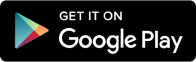If you’ve recently updated your iPhone to iOS 18.2 and noticed a significant decrease in battery life, you’re not alone. Many users have reported similar issues, but the good news is that there are several practical solutions to address this problem.
In the video below, DailyTut dives into the root causes of battery drain, provides step-by-step troubleshooting instructions, and offers strategies to optimize your device’s performance for longer battery life.
While these factors are often temporary, it’s essential to monitor your device’s battery graph in Settings to determine whether the issue persists beyond the initial adjustment period.
Troubleshooting Steps to Improve Battery Life
If you’ve noticed that your battery performance hasn’t stabilized after a few days, follow these steps to troubleshoot and optimize your device:
- Check Your Battery Health: Begin by assessing your battery’s condition. Navigate to Settings > Battery > Battery Health & Charging to check its maximum capacity. If it’s below 80%, your battery may be nearing the end of its lifespan. In such cases, consider a replacement, especially if your device is under warranty or covered by AppleCare+.
- Reset All Settings: Software glitches can sometimes cause battery issues. Performing a “Reset All Settings” can resolve these without erasing your personal data. Go to Settings > General > Transfer or Reset iPhone > Reset > Reset All Settings to restore system defaults.
- Fine-Tune Location Services: Location tracking can be a significant drain on your battery. Review your settings under Settings > Privacy & Security > Location Services and disable access for non-essential apps. This simple adjustment can reduce background activity and conserve power.
- Address Network Issues: Poor signal strength or frequent switching between networks can drain your battery quickly. If you’re in an area with weak reception, enable Airplane Mode or connect to a stable Wi-Fi network to minimize energy consumption.
Reduce Media Streaming: Streaming videos or music over mobile data is a common culprit for battery drain. Whenever possible, download content for offline use or switch to Wi-Fi to minimize the impact on your device’s battery.
Allow Time for Your Device to Adjust
After implementing these fixes, give your iPhone a few days—typically 3 to 4—to stabilize. During this period, keep an eye on your battery graph in Settings to track improvements and identify any lingering issues.
When to Seek Professional Help from Apple Support
If your battery problems persist despite troubleshooting efforts, it may be time to seek professional assistance. Devices under warranty or covered by AppleCare+ can be evaluated and repaired at no additional cost. Apple technicians have access to advanced diagnostic tools to determine whether hardware issues, such as a faulty battery or component, are contributing to the problem.
Summary
Dealing with battery drain after updating to iOS 18.2 can be frustrating, but it’s often manageable with the right approach. By addressing potential causes like background processes, network conditions, and location services, you can restore your device’s performance and extend its battery life. If the issue persists, don’t hesitate to reach out to Apple Support for further assistance. With these steps, you can enjoy your iPhone without constantly worrying about running out of power.
Source & Image Credit: DailyTUT