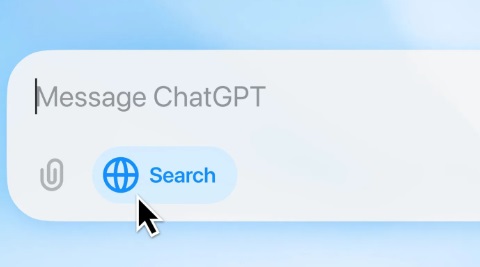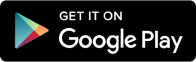ChatGPT Search, OpenAI’s new web-search tool, is revolutionising the way people access information online, combining AI’s conversational abilities with real-time search results.
Here’s a simple guide to making ChatGPT Search your default search engine on Google Chrome, allowing you to get immediate, conversational responses directly from your browser.
Step 1: Access ChatGPT Search’s Announcement Page
To begin, open your Google Chrome browser and visit ChatGPT Search’s announcement page. Here, you’ll find the “Download Chrome Extension” link. Click on this to be directed to the extension’s official Chrome Web Store page.
Step 2: Add ChatGPT Search to Chrome
Once you’re on the ChatGPT Search Chrome Web Store page, click “Add to Chrome.” This action prompts a pop-up window asking for confirmation. To proceed, select “Add extension.”
After installation, you’ll receive a confirmation message saying, “ChatGPT Search has been added to Chrome.”
Step 3: Pin ChatGPT Search to Your Extensions
For quick access, it’s helpful to pin ChatGPT Search to your extensions bar. Click on the puzzle-piece icon located at the top right of your Chrome browser (your Extensions menu), and click on the “pin” icon next to ChatGPT Search. The icon should turn blue, indicating it’s successfully pinned.
Step 4: Start Searching with ChatGPT
You’re now ready to start using ChatGPT Search as your primary search engine. Simply type a query into your Chrome address bar, just as you would for any traditional search. ChatGPT will deliver search results, summarising key information in a conversational style.
Ensure that the blue globe icon in the address bar is selected, showing that ChatGPT Search is actively processing your query.
Requirements and Subscription
To use ChatGPT Search, you must have a ChatGPT Plus account, which costs $20 per month. This subscription grants access to enhanced features, including web search and other premium capabilities within ChatGPT.
Disabling ChatGPT Search as Your Default Search Engine
If you decide to revert to a different search engine, simply click on the ChatGPT Search icon in the Chrome Extensions bar, select “Manage Extension,” and switch off the “On” toggle.
With these steps, ChatGPT Search can easily become your go-to tool for streamlined, conversational, and up-to-date search results, combining AI-powered summaries with the depth of the web.